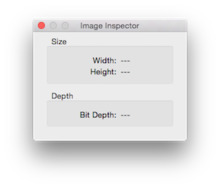| |
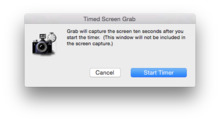 Grab's timed-screenshot dialogue box | |
| Developer(s) | Apple Computer |
|---|---|
| Stable release | 1.10 (141) / July 9, 2018[1] |
| Operating system | OS X |
| Type | screen capture |
| Website | www |
Grab is a utility program in macOS for taking screenshots. It supports capturing a marquee selection, a whole window, and the whole screen, as well as timed screenshots.
The program originated in OPENSTEP and NeXTSTEP, and continued to be preinstalled by Apple on macOS until version 10.13 (High Sierra). It was replaced by the utility Screenshot in macOS 10.14 (Mojave).[2]
macOS
On macOS versions 10.13 and earlier, Grab is found in the folder Utilities, which is a subdirectory of Applications. It may be quickly opened by using the Spotlight function when entering grab, or by pressing ⌘ Cmd+⇧ Shift+G and typing /Applications/Utilities/Grab.app in application Finder. It was previously also found in the Finder menu under Services > Grab. As of Mac OS X v10.4 Preview had a submenu item (Take Screenshot) in the File menu, with selection, window, and timed screen. in more recent versions of macOS.[2]
Grab saves screenshots in the Tagged Image File Format (TIFF). In macOS, it is also possible to save screenshots directly to the Desktop in PDF format (earlier versions of macOS) or PNG format (later versions), using keystrokes shown below. For DRM reasons, it is not possible to use this software while DVD Player is open.
Grab helps determine the size of an element on the screen. After using the selection feature and capturing the screen, one can select Inspector from the menu or press ⌘ Cmd+1 (or ⌘ Cmd+I); a dialog box will appear with the dimensions of the selected area.
Capture options
- Selection - takes a picture of a part of the screen that you select.[3]
- Window - takes a picture of a window you select.[3]
- Screen - takes a picture of the entire screen.[3]
- Timed - screen lets user start a timer and activate part of the screen (such as a menu), and then takes a picture of the screen.[3]
Shortcuts
| Action | Shortcut |
|---|---|
| Take a picture of the whole screen | ⌘ Cmd+⇧ Shift+3 (Holding Ctrl saves the image to the clipboard instead of to a file on the disk.) |
| Take a picture of part of the screen | ⌘ Cmd+⇧ Shift+4, then drag to select the area desired in the picture. (Holding Ctrl saves the image to the clipboard.) Escape cancels the procedure. |
| Take a picture of a window, a menu, the menu bar, or the Dock | Press ⌘ Cmd+⇧ Shift+4, then press the Space bar. Move the pointer over the area desired so that it is highlighted, then click. To drag to select the area instead, press the Space bar again. Escape cancels the procedure. |
References
- ^ "macOS 10.13.6 release date". Retrieved October 7, 2018.
- ^ a b "How to take a screenshot on your Mac". Retrieved October 7, 2018.
- ^ a b c d "Use Grab to take screenshots of all or part of your screen". Apple Support.